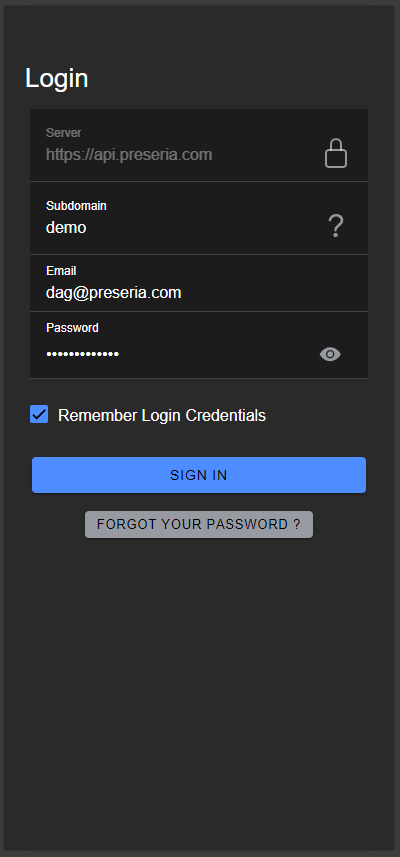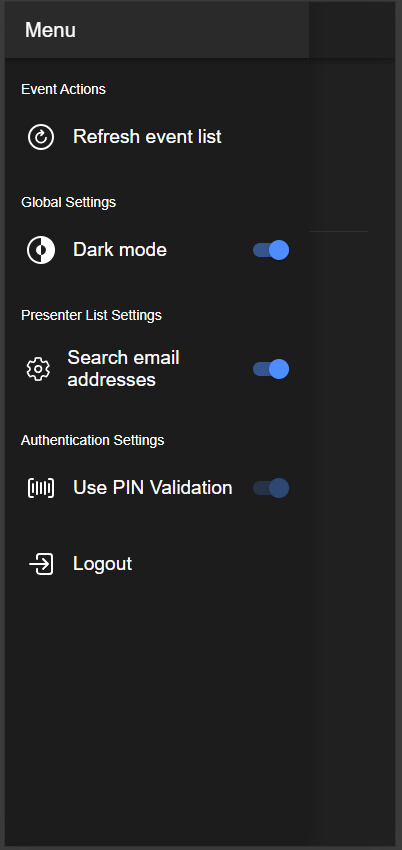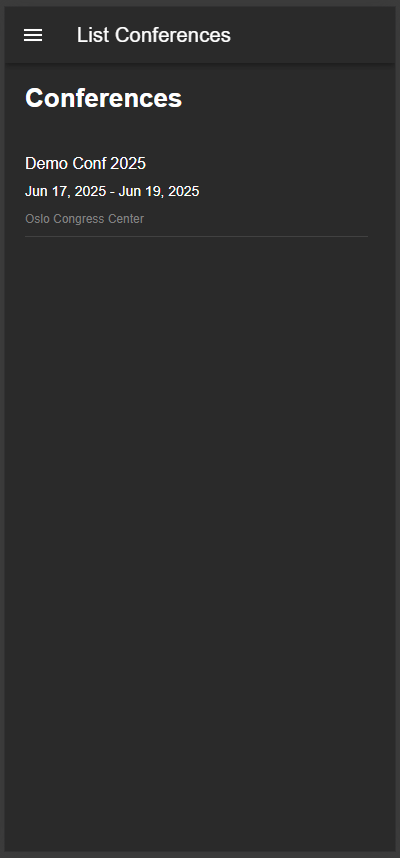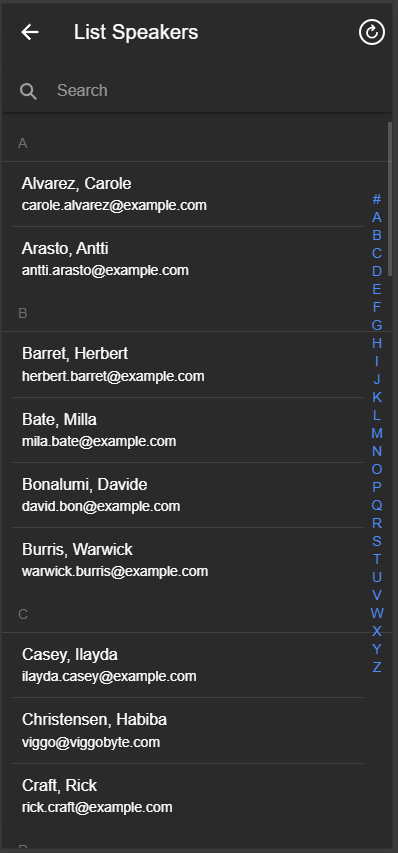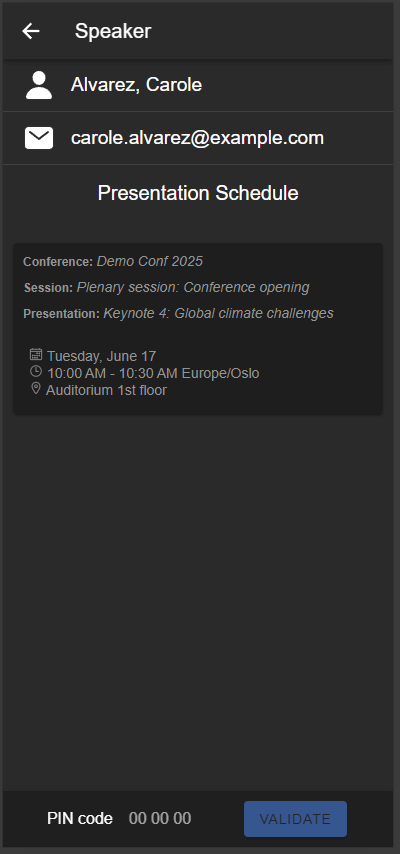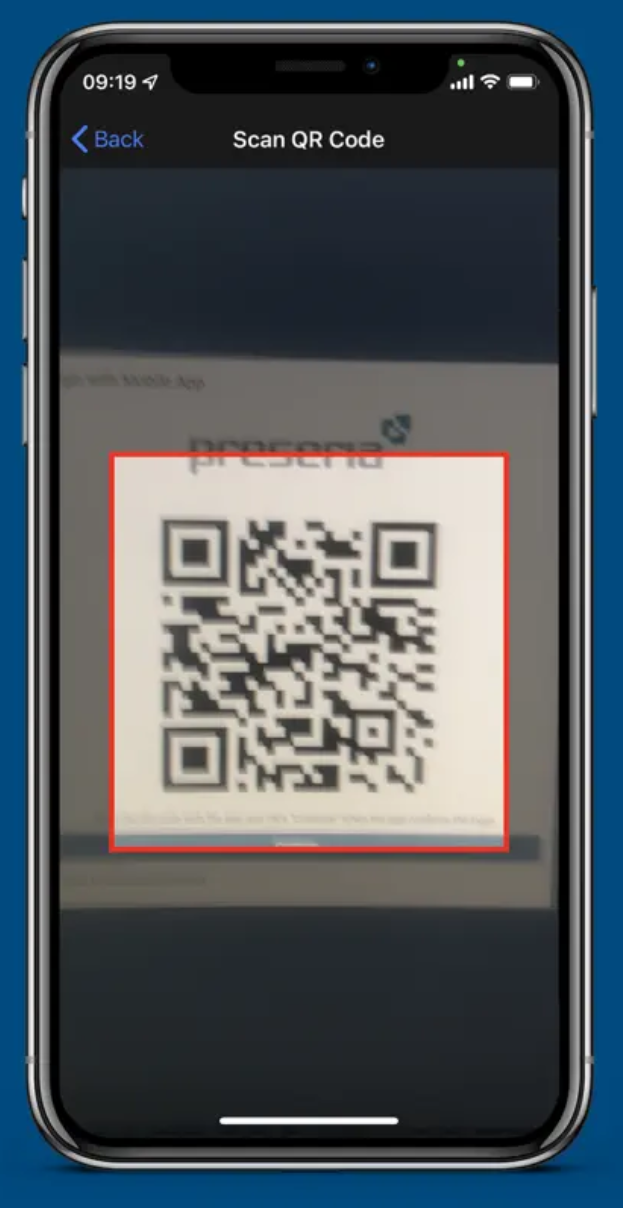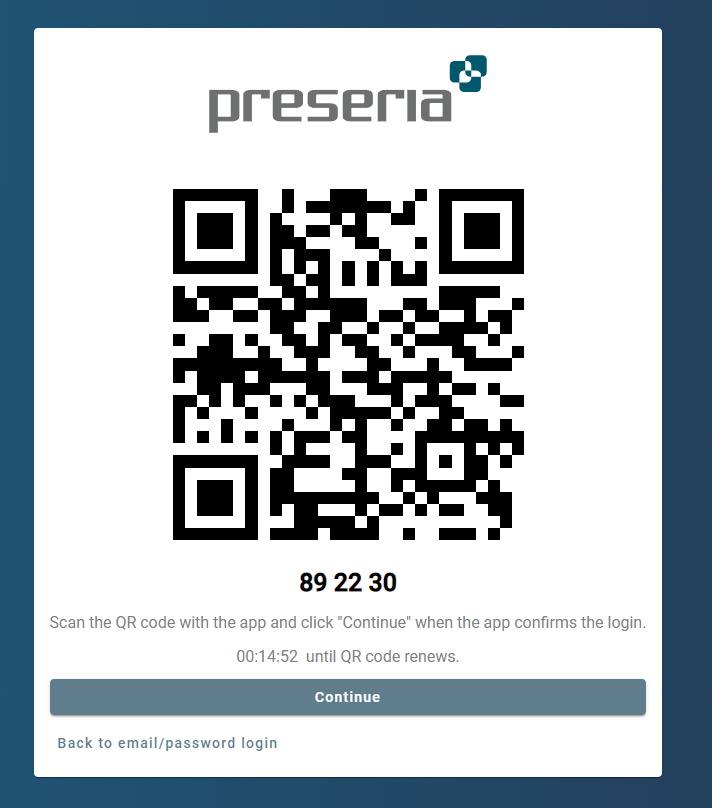Preseria Mobile App – Screen Overview¶
This guide explains the key screens of the Preseria Mobile App, which is used by event staff and AV technicians to securely authenticate speakers in a Speaker Ready Room using QR scanning or PIN code authentication.
🔐 1. Login Screen¶
Login Screen
- Server: Defaults to
https://api.preseria.com. Must be changed when running Preseria in a local server setup. - Subdomain: The subdomain of your event (e.g.
demofordemo.preseria.com) or the database name if using using a custom domain for the event's preseria site. - Email & Password: Admin credentials for logging in.
- Remember Login Credentials: Option to persist login info for convenience.
- Forgot Password: Link to reset admin credentials.
⚙️ 2. Menu / Settings Screen¶
Menu Screen
- Refresh Event List: Reloads the list of available events
- Dark Mode: Toggle between dark/light theme
- Search Email Addresses: Enable searching for a presenter's email in addition to first and last name
- Use PIN Validation: Use PIN-based speaker login instead of QR code scanning (default in the web version of the app)
- Logout: Sign out from the app
📅 3. Conferences List Screen¶
Conferences Screen
- Lists all conferences available to the logged-in admin (explicit permission must be set unless the admin created the conference)
- Tapping a conference opens its list of speakers
- Displays:
- Event name
- Event date range
- Event location
👥 4. Speaker List Screen¶
Speaker List Screen
- Alphabetical list of all speakers in the selected event
- Email addresses can be searched if “Search Email Addresses” is enabled
- A search bar at the top allows fast lookup by name or email
- An alphabetical quick jump menu on the right jumps to the presenters with last names starting with that letter
- Tapping a speaker opens their detail and login screen
🧑💼 5. Speaker Detail & PIN Validation / QR Scan Login¶
Speaker Detail Screen
- Displays:
- Speaker name and email
- Presentation schedule (date, time, session, location)
- PIN Code Field (Not visible in QR Scan mode): Admin enters the code displayed on the SRR computer (from
eventname.preseria.com/loginqr) - Validate / QR Scan Button: Authenticates the login request to allow the speaker to access their files on the SRR machine
- The “Continue” button must still be clicked on the SRR computer to complete login
The “Continue” button must be clicked on the SRR computer to complete login after app validation / QR Scan
✅ Summary¶
The Preseria Mobile App is a streamlined tool for admins to assist speakers in logging into their accounts quickly and securely by PIN code or QR scanning. All speaker actions (file review, upload) take place on the SRR computer after the login is validated via PIN or QR scanning.