Email Templates & Macros¶
Email Templates¶
Organization users have the ability to create and save custom email templates that can be used when sending emails using the Preseria web app. The users can apply various styles, format the text, attach images and perform many actions to these email templates and save them with a title for easier access and recognition. Any styles, formatting and other changes will be accurately reflected in the sent email.
You can access the email template editor to create new emails, or edit or view existing ones. There are two places where you can access this.
- Email Templates (from the to navbar)
- Select a conference and go into Conference Details -> Manage Emails
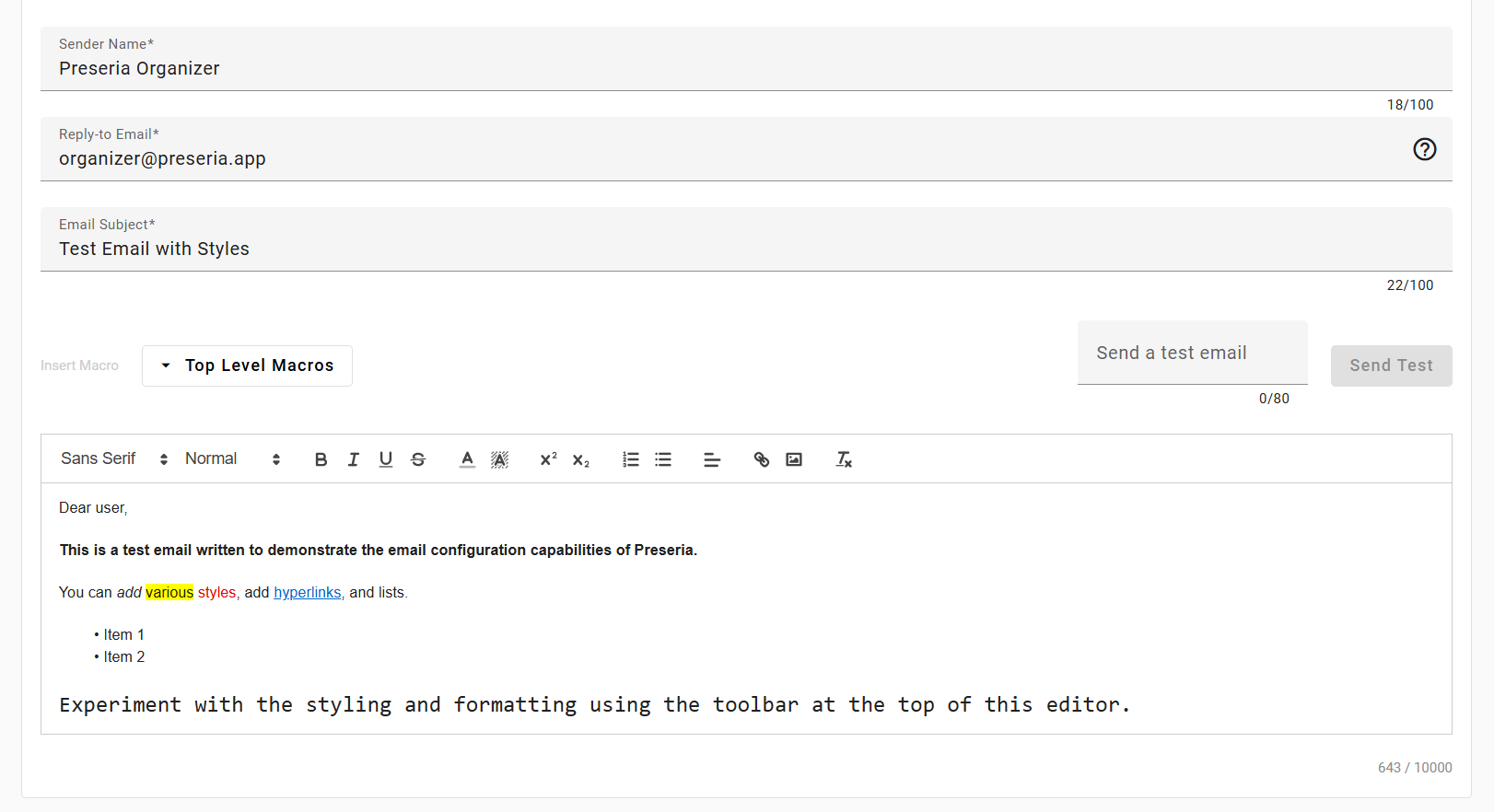
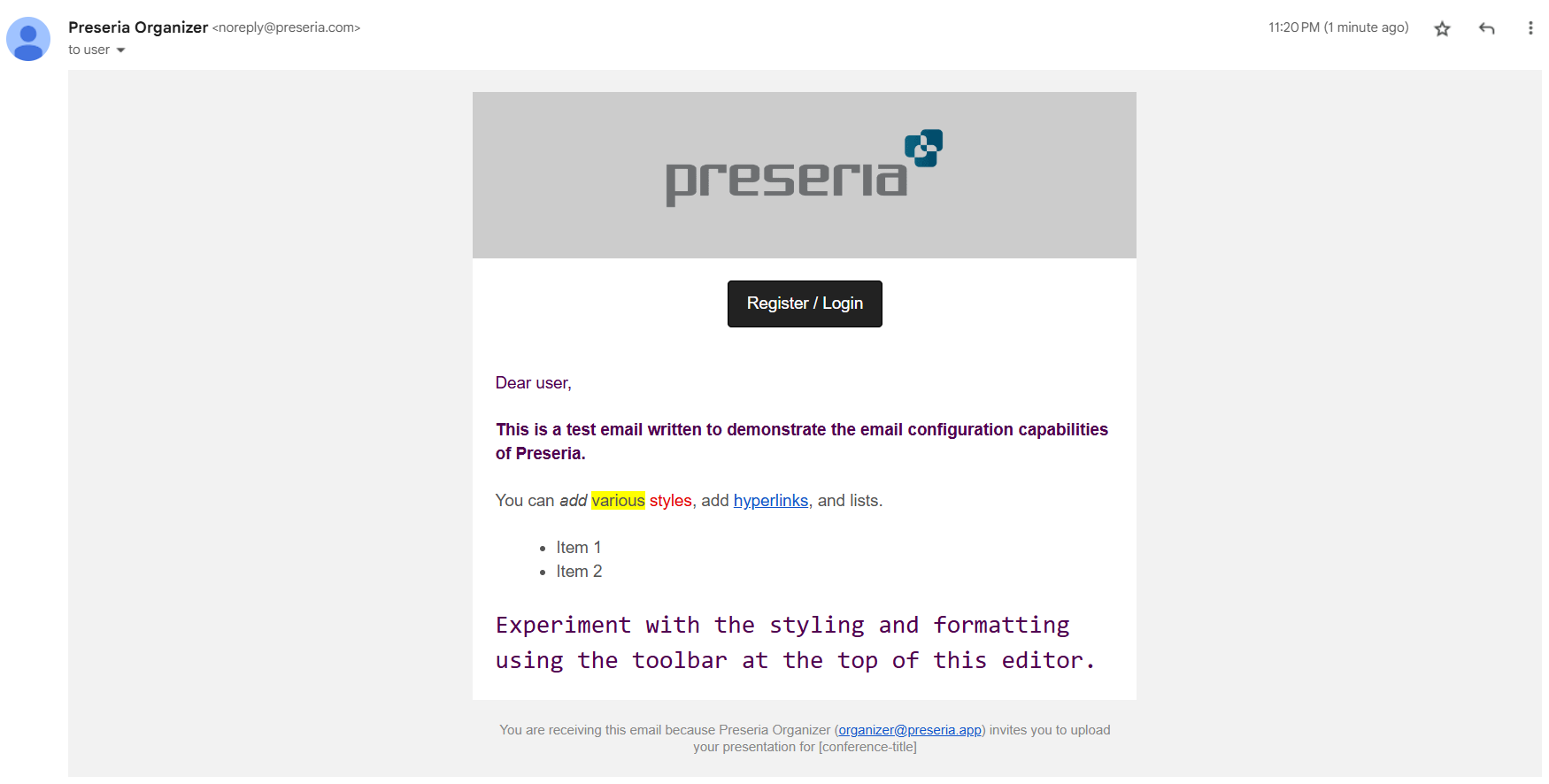
An email template can contain up to 10000 words. However, adding images can reduce this amount. The remaining amount of words available for a template will be shown at the bottom right of the editor.
Tip
You can send an email to an email address of your choosing to test if the email template is configured properly (especially before sending it to the presenters). This feature can be found on top of the email template editor.
Macros¶
Preseria contains a library of keywords called "Macros" that can be inserted into email templates. These macros are specific keywords surrounded by square brackets "[]" that are used to denote specific entities related to a conference. When sending an email with a macro, the server will automatically replace the macro with the correct value attached to it.
For example, the macro "[conference-title]" is used to refer the title of the conference which the email is attached to. When sending an email with this macro inside, the server will automatically replace this macro with the actual title of the conference.
Macros can be inserted into email templates from the same two places where you edit email templates.
- Email Templates (from the to navbar)
- Select a conference and go into Conference Details -> Manage Emails
Warning
When using the "Send test email" feature, if your email contains macros, make sure to send the email from the Manage Emails page accessed through the Conference Details page in a conference. If you send a test email with macros from the Email Templates page, the sent email will not replace any macros inside it with the related values in the email. This is because the Email Templates page does not belong under any specific conference, so macros (which denoted entities belonging to a conference) can't be applied there.
Custom Macros¶
Organization users also have the ability to create custom macros as well.