Setting Deadlines¶
In Preseria, you can configure two types of deadlines for conferences:
- Session Deadlines: apply to all presentations within specified sessions.
- Presentation Deadlines: apply to individual presentations, offering granular control.
You can manage deadlines from the Deadlines button at the top of the Conference Details page.
Info
All dates and times are interpreted in the conference's time zone.
General Rules¶
- You may only enable one deadline type (session or presentation) at a time per conference. To switch types, first remove any existing deadlines for the current type.
- Once a deadline is active, presenters see it on their presentation cards in the dashboard.
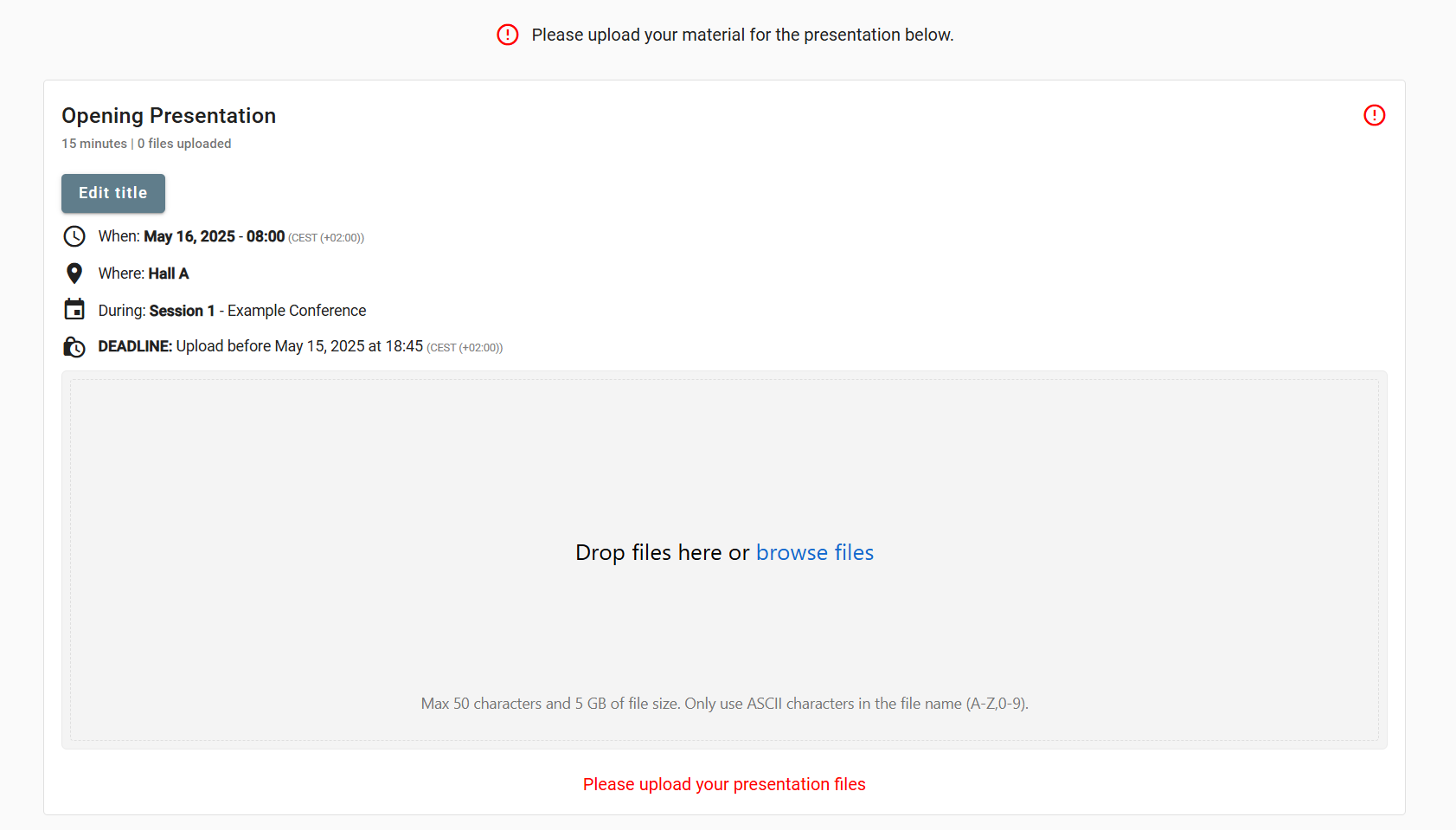
Pending Deadline in Presenter View - After the deadline passes, presenters cannot upload new files or modify existing ones for the affected session or presentation.
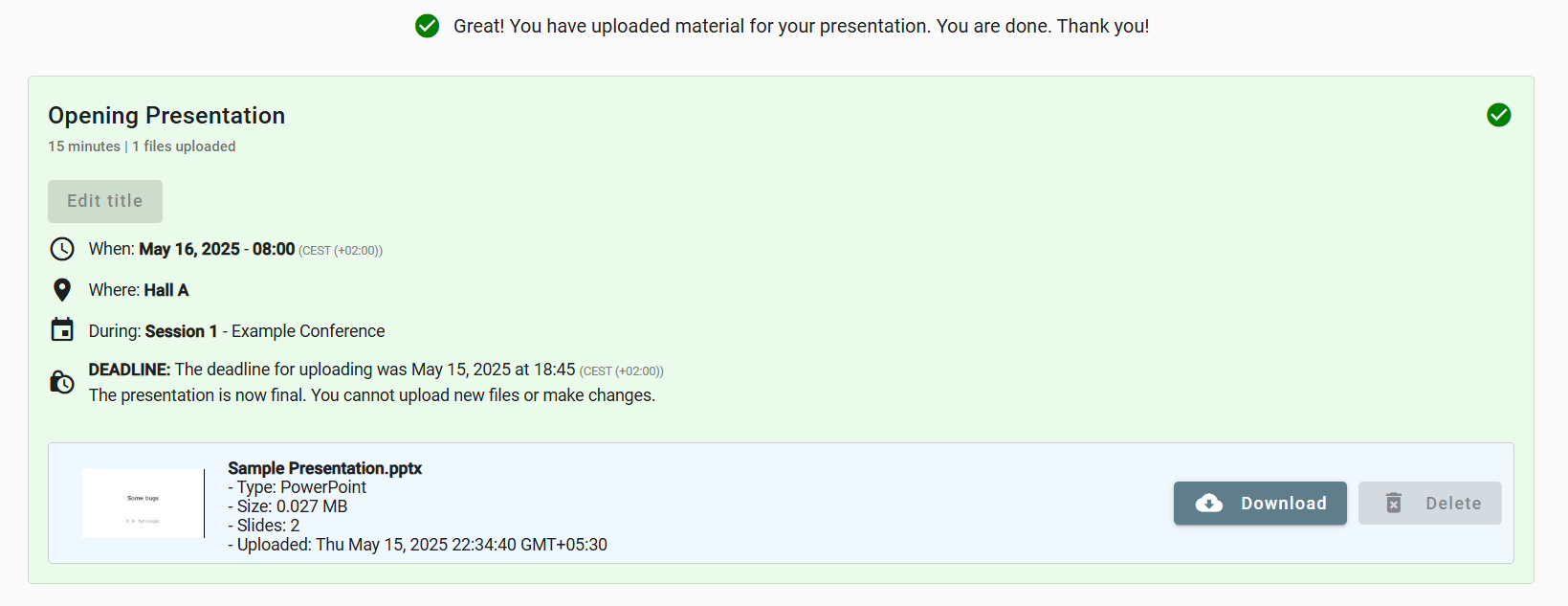
Passed Deadline in Presenter View
Warning
Organization users, and presenters logged in through the Preseria Companion App are not subject to deadlines and can upload files at any time.
Tip
Combine deadlines with automated emails on the Manage Emails page to remind presenters of upcoming deadlines.
Session Deadlines¶
Session deadlines apply to all presentations within selected sessions.
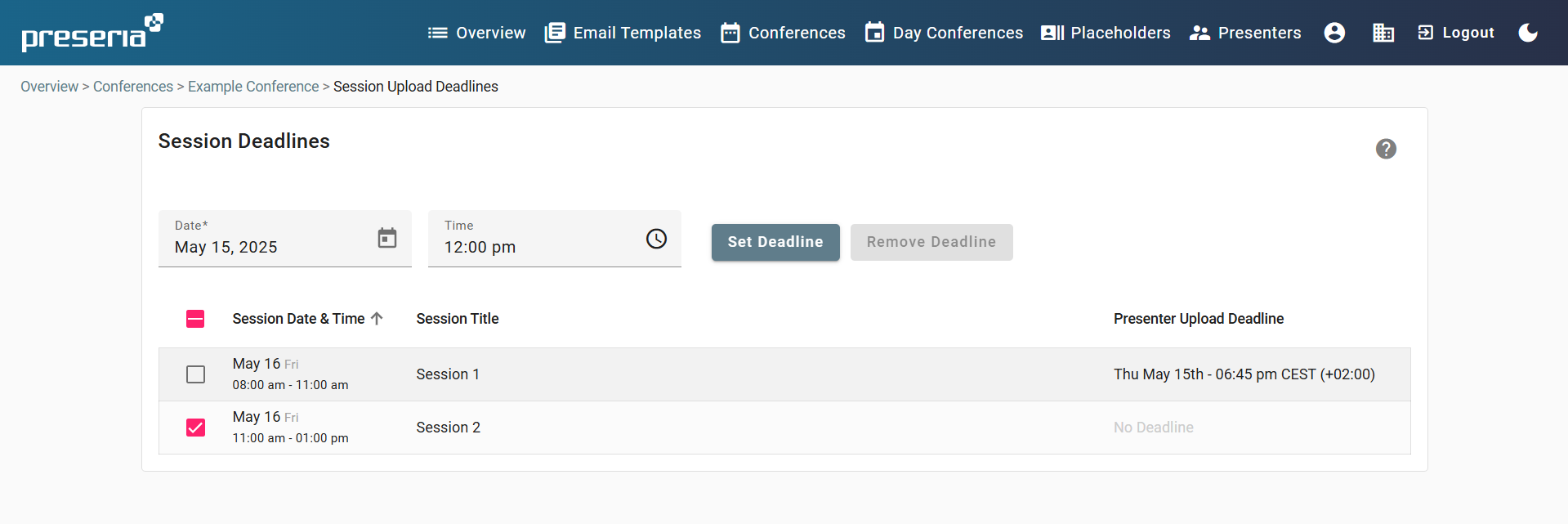
To configure session deadlines:
- Navigate to Conference Details → Deadlines → Session Deadlines.
- Select one or more sessions.
- Set the deadline date and time.
- Click Set Deadline.
To remove session deadlines:
- Navigate to Session Deadlines.
- Select one or more sessions.
- Click Remove Deadline.
Presenter Experience on Session Deadlines¶
Presenters see deadline status on their dashboard:
- Before Deadline: Uploads and edits allowed.
- After Deadline: Uploads and edits disabled.
Presentation Deadlines¶
Presentation deadlines let you specify deadlines for each individual presentation. You have two options:
- Posted Deadline: The initial deadline displayed on presenters’ cards.
- Actual Deadline: The final cutoff, after which uploads and edits are locked.
Between the posted and actual deadlines, presenters have a grace period to complete uploads.
Info
For no grace period, set both Posted and Actual deadlines to the same date and time.
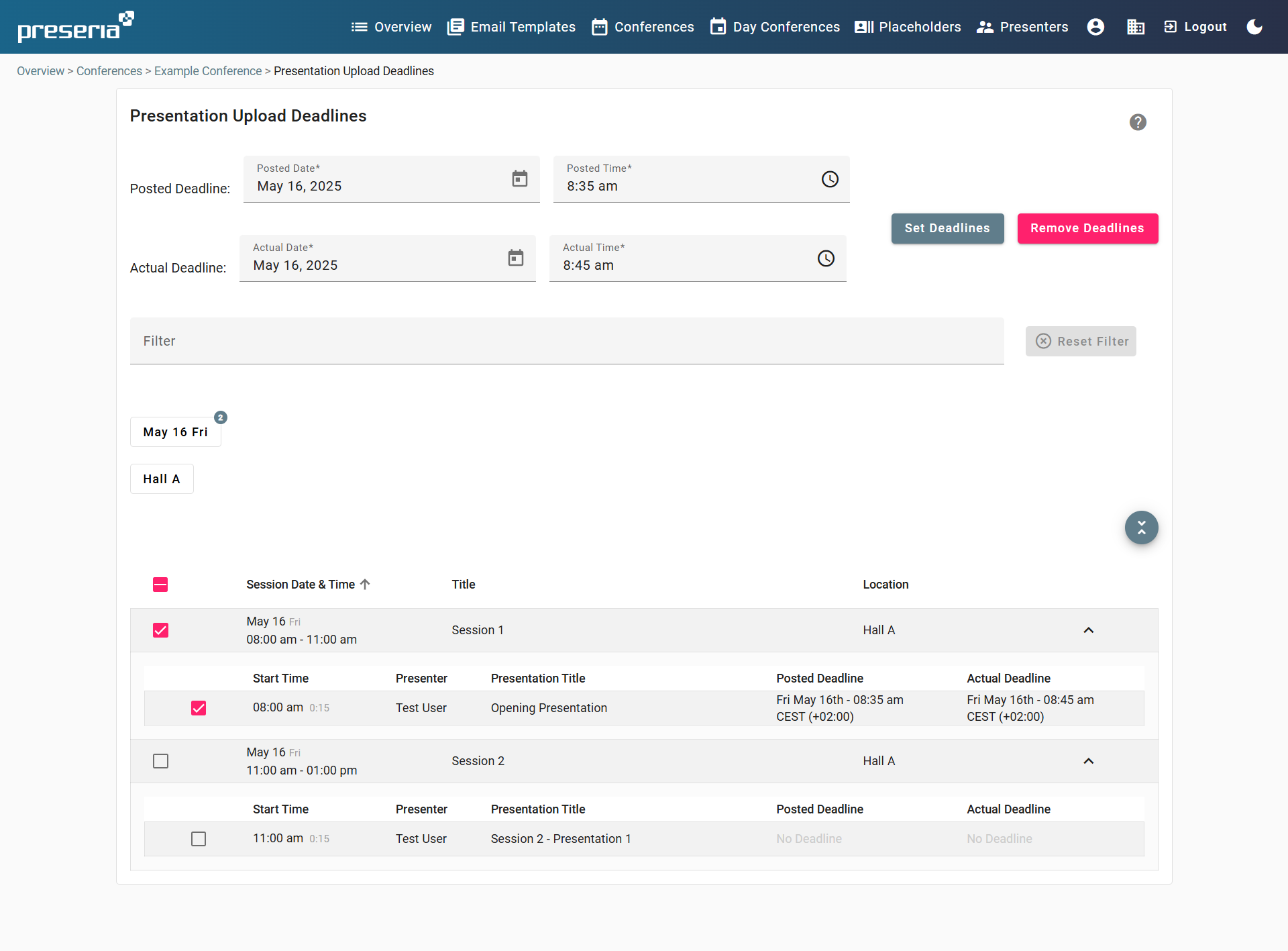
To configure presentation deadlines:
- Navigate to Conference Details → Deadlines → Presentation Deadlines.
- Select the presentations.
- Enter both the Posted and Actual deadlines.
- Click Set Deadlines.
To remove presentation deadlines:
- Navigate to Presentation Deadlines.
- Select one or more presentations.
- Click Remove Deadlines.
Presenter Experience on Presentation Deadlines¶
Presenters see deadline status on their dashboard:
- Before Posted Deadline: Uploads and edits allowed.
- Between Posted and Actual Deadlines: Grace period; uploads and edits allowed. The presenter is not notified that there is a grace period.
- After Actual Deadline: Uploads and edits disabled.