Interface Basics¶
Preseria's web application lets you create Conferences, invite presenters and upload presentation files. Below we cover the basic layout and common user interfaces.
Register¶
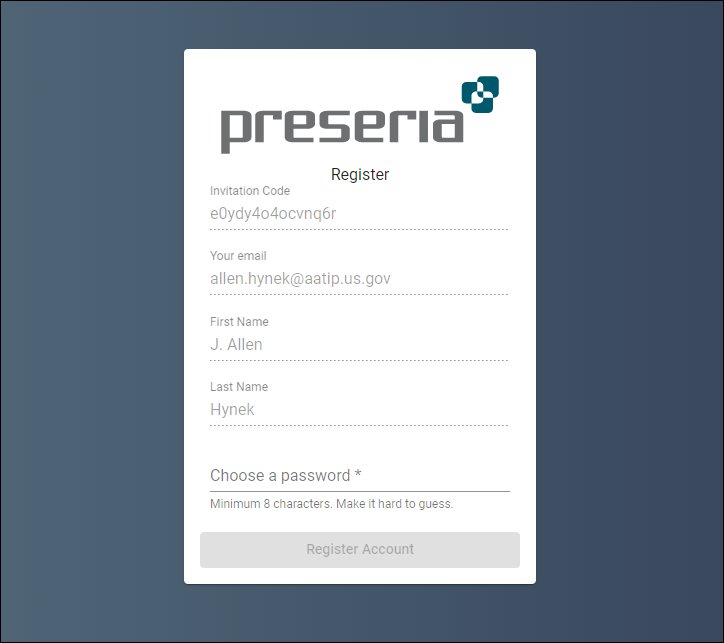
Presenters getting invited to use Preseria for the first time will have to choose a password before continuing to upload their presentation files. Unless the organizer have added names for the presenters, they will also have to input their first an last name. Similarly, organization users will have to be invited by an organization admin and fill in the same form before they can create their own events.
Login¶
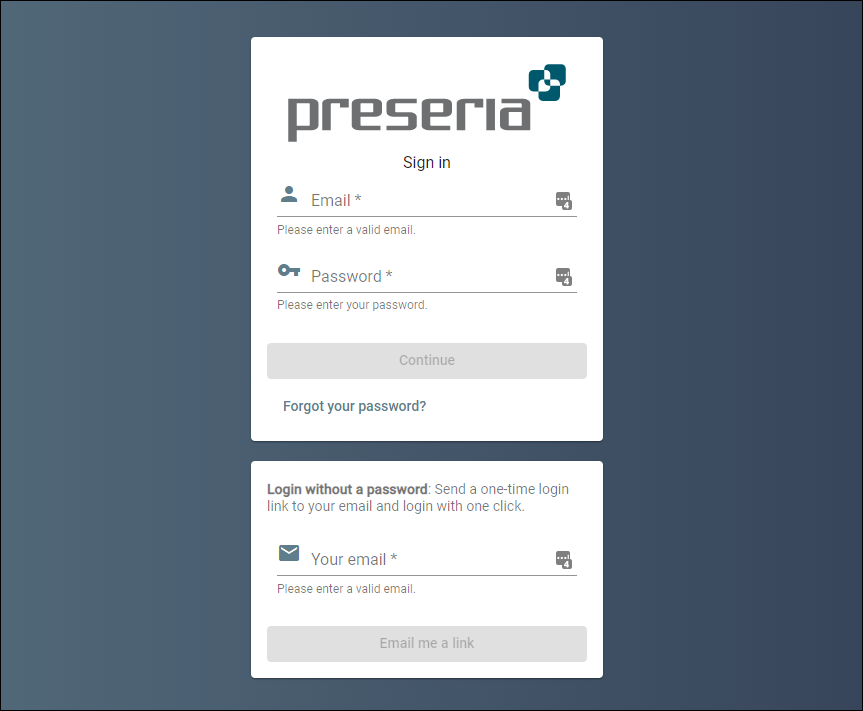
The login page for your event is usually in one of two forms:
Where eventshortname typically is the shortname of the conference and customername is the name of the organization hosting the event.
Both presenters and organizers log in using their email and password OR they request a single-use short lived login link sent to their inbox.
If you don't remember your password, you can request a new password by clicking on Forgot Password and entering your email address.