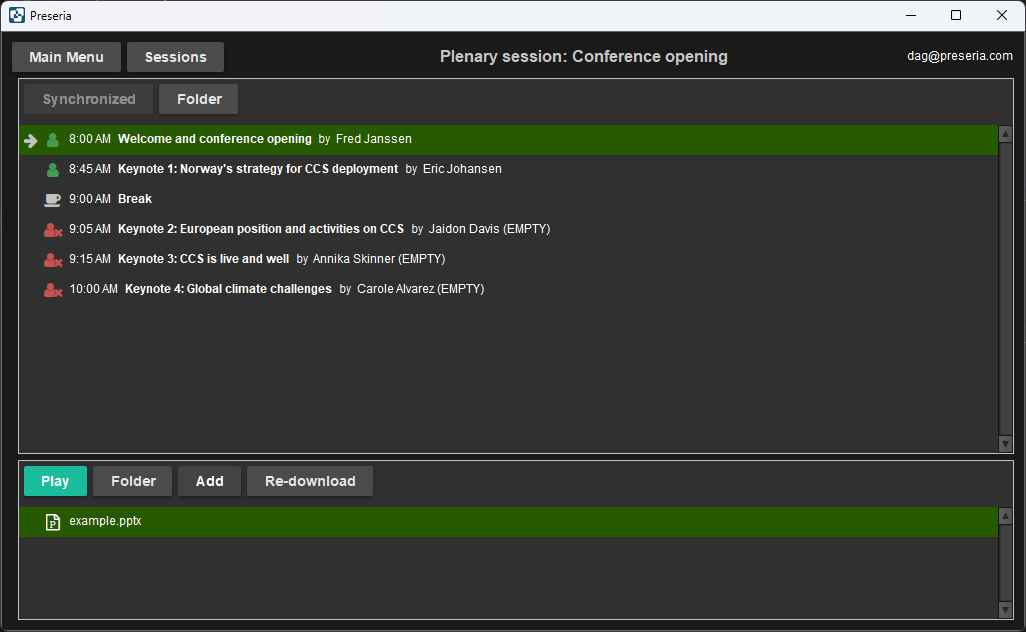Technician Mode (Windows and macOS)¶
The Technician Mode is available for both Windows and macOS (as opposed to the Presenter Mode, which is only available on Windows) and doesn't require you to have two displays connected to your system. If you just want to download and synchronize the files, as well as see the session presentation schedule and which presentation files belongs to what presenter, then this mode is the one for you.
The different screens / views are identical to the Presenter Mode, except when you open a Session or a Day Conference:
Preseria Technician mode is essentially just the session and the file panels from the Presenter Mode.
Technician Mode will show all the presentations in the current Session / Day Conference and notify you of any updates ("Synchronized" button changes label to "Download Updates" and turns red).
Selecting a presenter in the list shows the presenter's uploaded files. Clicking "Play" after selecting a file will launch the operating system's default application associated with that file type.
Note
Unlike the Presenter Mode, there's no automation or connection between Preseria and the application that opens the presentation file. Preseria is simply sending a signal to the operating system to "Open this file", which is essentially the same as double clicking a file. Therefore you must yourself manually close the file when you're done with it and want to show the next presentation when in Technician Mode.
Just as in Presenter Mode, the server is checked for changes every 30 seconds, unless you run the app in Offline mode.
Button and Panel Overview:
- Top Panel – Session presentation schedule:
- Timeline of talks and breaks in the session.
- Speaker names and time slots.
- Indicator icons (Green = Presentation with files, Red = Empty Presentation)
- Controls:
- "Synchronized / Download Updates" - Triggers sync of data and downloads of new files when "Download Updates" is clicked, and shows "Synchronized" when your local computer is in sync with the server.
- "Sessions" - Goes back to the session overview for this conference
- "Folder" - Opens the computer's folder for presentations in this session
- Bottom Panel – Files for selected presentation:
- Files uploaded for the currently selected presentation in the top right panel
- Ordered according to file position assigned in web upload interface
- Controls:
- Play: Open the selected file in the operating system's default application associated with that file type.
- Folder: Opens the selected presentation file folder.
- Add: Manually add a local file on the computer to the presentation. This will NOT upload the local file back to the Preseria server. It only serves as a shortcut and convenient way to seamlessly switch to a local file on the PC just as if it had been uploaded via the web interface and then downloaded to the machine.
- Re-download: Force a re-download of a file from the Preseria server.